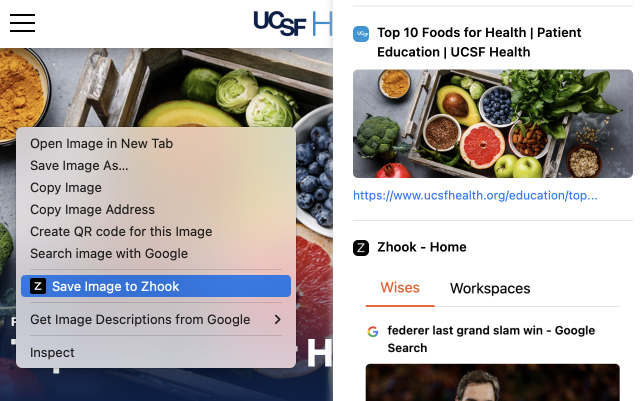Zhook installation was successful
🎊 Welcome to Zhook 🎊
STEP 1
Pin the Zhook extension
Once you install the extension, to access it, go to the top bar of Google Chrome, click the Extensions icon to pin Zhook.
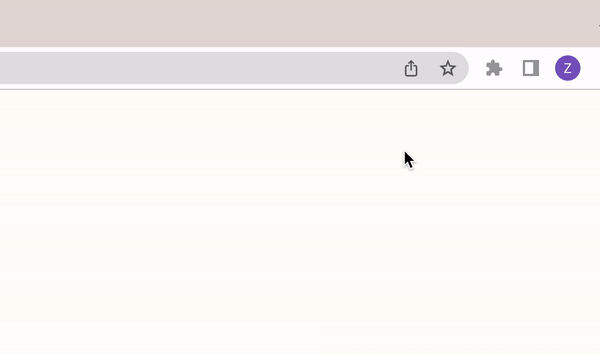
STEP 2
Configure an editor to save notes
Once you sign up, configure your editor to save your notes, images, bookmarks. See how to configure Google docs here 👉
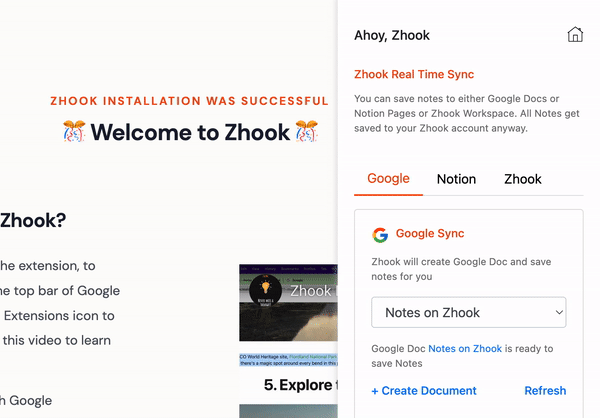
STEP 3
Save a note to Zhook
Now that you have configured an editor, here is how you can save a note with Zhook. Just highlight text from web, and right click "Save Text to Zhook"
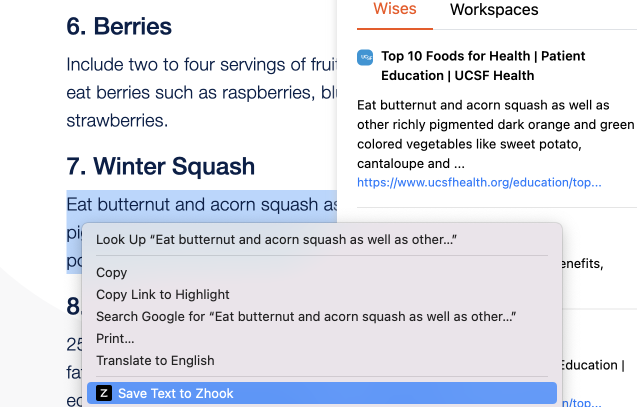
STEP 4
Save an image to Zhook
Similar to notes, you can save images too. Right click on the image and click "Save Image to Zhook"