Zhook - The fastest note-taking app for Notion
Notion is a versatile productivity tool that combines note-taking, task management, and collaboration features.
It allows individuals and teams to create and organize various types of content, including notes, documents, databases, wikis, and project boards, all within a single platform. Notion provides a flexible and customizable workspace where users can create pages, sub-pages, and databases to suit their specific needs.
But how does all the data flow in to Notion? It is currently all manual copy/paste stuff that is boring and needs automation.
In comes Zhook.
What is Zhook?
Zhook lets you save web highlights — text, images, links, or bookmarks — to your favorite editor, in real-time. All you need to do is, highlight your text or image, right click and Save to Zhook. Zhook’s Chrome extension is always at users’ disposal to highlight text, images, and links from the web and save them to their workspace.
But first, let’s understand why Zhook was built. Zhook was conceptualized to solve two primary use cases
- Research - As a student doing research or as a content marketer or bloggers, we need to keep looking for key insights from the web on the topics we’re researching.
- Serendipitous knowledge - A gem comment on Reddit, an elon musk meme, if you’d like to save these for your reference and later use.
Zhook has two key concepts to organize Notes
- Wises - These are the gems from the internet that are worth saving. They could be text, images, bookmarks, or links.
- Workspace - Every new topic you research can be created as a Workspace in Zhook. When you create a workspace and set that for saving Wises, all the Notes you save get added as Wises to your Workspace.
Here are some screenshots that give you an idea of how Zhook looks like
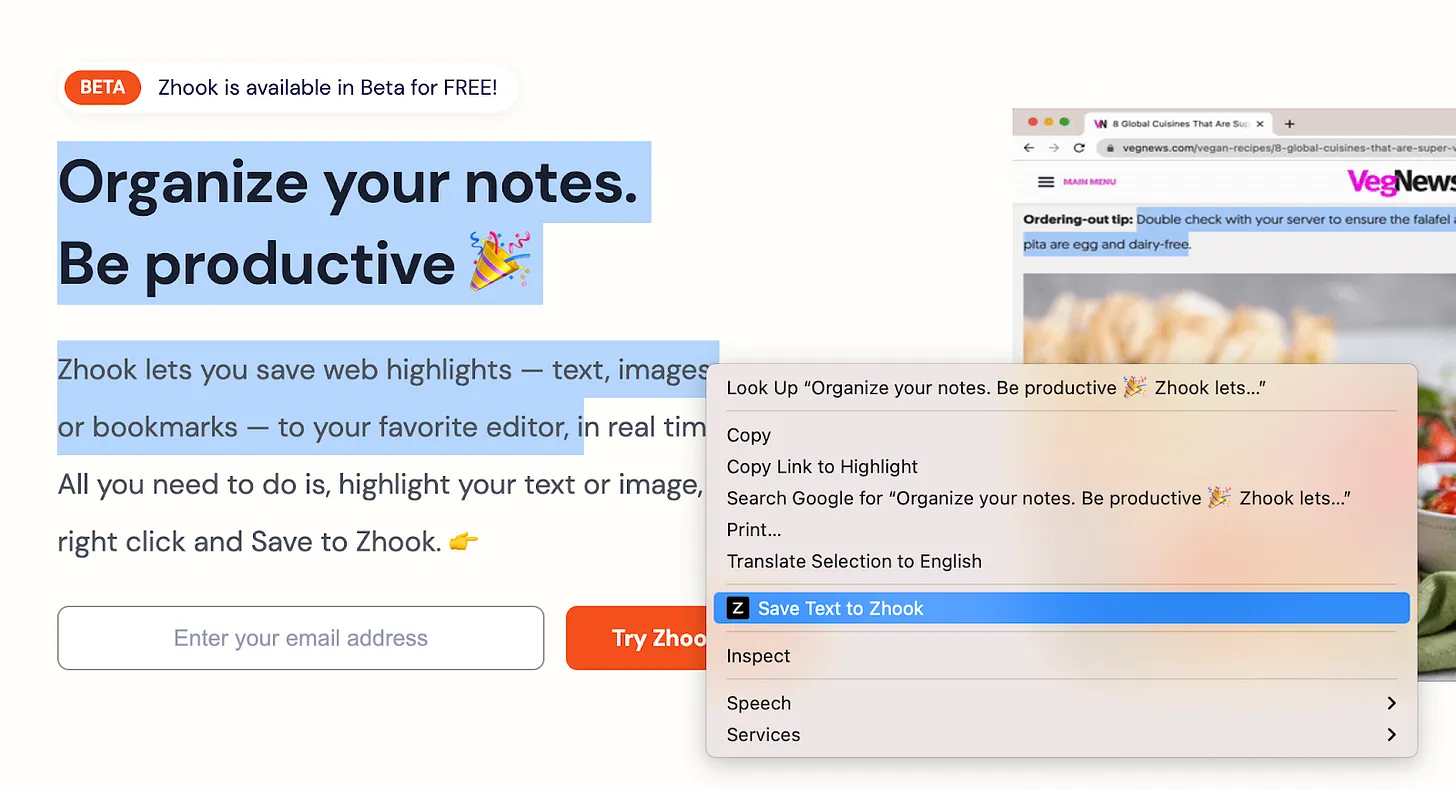
Zhook’s Notion Integration
Zhook’s Notion integration delivers exactly what you want. It allows free flowing of information to Notion with the Chrome extension. The integration lets you -
Connect with Notion PageOnce you create an account in Zhook, you can use the Zhook connector to integrate with your Notion account. The integration allows you to select the Notion Pages where the Notes can flow in real time.
Save Text and Images to Notion Blocks - Now that you have connected to Notion, all the Text and Images you select from the web will get added to Notion as Blocks. The below screenshot gives you an idea of how the Notes get saved in Notion. Real-time sync without concurrency issues - The other problem Zhook solves is the ability to save all these Notes to Notion in real time. Often you tend to miss saving notes while manually copy-pasting them. Also, editors don’t allow saving in real time. Zhook does solve these problems with ease. Plus we talked about concurrency issues with Notion. Zhook manages these issues with sound technical solutions (more about that in another post) that help users save to Notion without any hassle.Summary
That’s it, folks! Hope you liked the article and understood how Zhook’s Notion integration can be of great use to you. In summary, Zhook helps you
- Connect Notion Pages and SubPages
- Select a Notion Page where you can save your Notes
- Allows saving text, images, bookmarks, and links from anywhere on the Web to Notion
- Real-time sync of Notes between Zhook and Notion